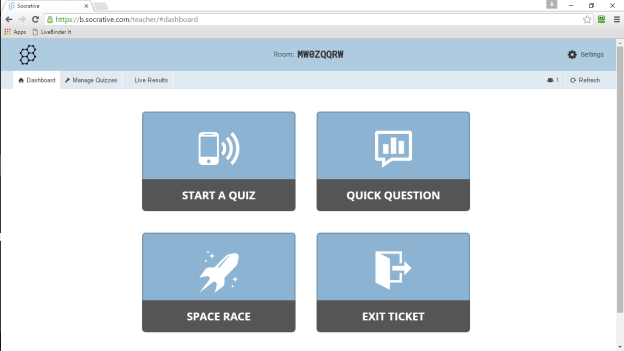So, today I discovered a nifty trick that sped up the process of entering a test into the Socrative program. Now for anyone that is a ‘Socrative beginner’, I would recommend you check out The Socrative User Guide for information on creating an account and getting started with Socrative.
In the past, when I needed to create a new test/quiz in Socrative, I have gone to my Socrative Teacher account on my laptop, logged in and then clicked “Manage Quizzes” in the upper left.

From here I have always selected “Create Quiz”.

Once open, I would begin the process of entering my quiz/test name, questions, multiple choice answers, etc. While this process does work, I have found it to be somewhat ‘glitchy’ at times. For instance, it won’t let me go back to a previous question unless I have completely finished the question I am currently working on. Okay, maybe ‘glitchy’ isn’t the right word…tedious might be more appropriate.

So today, instead of clicking “Create Quiz” just for hoots and hollers, I clicked “Import Quiz”.

I have to admit I was disappointed. At first, I didn’t see anything that was likely to improve the speed at which I was going to be able to enter my quiz/test information. I didn’t have any quizzes to import and to be honest, I try to avoid working in Excel if at all possible. It is just not a program I have ever felt the need to master. But…then I saw it…tucked just under “Import a Socrative quiz from an Excel file”…the words…Download the Excel Template here.

So, did I click it? You bet I did! And what I found was exactly what I had been looking for! A easier way to enter my information.

Using the Excel template easily saved 15 minutes of my time. Now, I am not going to lie, the entire time I was putting the data in the fields I had a nagging feeling that it wasn’t going to import properly. I was sure that when I opened the imported test in Socrative, it would be a jumbled mess. But it wasn’t! It was just the way I wanted it.


After I imported the test, I was able to go in and tweak a few things like entering the answers to my open-ended questions. An additional bonus of using Excel was that I had much easier access to math symbols such as the traditional division symbol.

I have a total of 70 students taking this test tomorrow. The beautiful thing…with just a short amount of time spent up front, I will spend absolutely NO time grading! Now that is what I call a win-win!
As Always…Wishing you the Best!
Mrs. B